Connect Any App
Build Custom Integrations
Can't find the integration you need? Create your own custom apps and connect any service with FlowMattic's powerful Custom Apps feature. No coding required.
Build Integrations for Any Service
Custom Apps allow you to create your own integrations for any service that has an API. Whether it's a proprietary internal tool, a niche SaaS application, or a service we don't yet support, you can build it yourself with our intuitive visual interface.
Visual No-Code Builder
Create custom apps without writing a single line of code
Full API Support
Connect to any REST API with custom headers and authentication
Reusable Across Workflows
Use your custom app in unlimited workflows once created
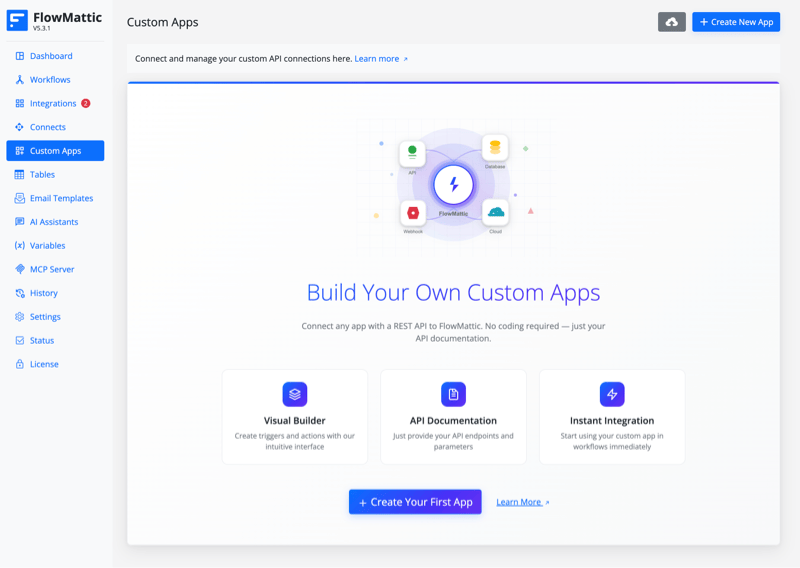
How Custom Apps Work
Build your custom integration in just a few simple steps
01.
Create New App
Start by creating a new custom app and give it a name. Add your app icon and description.
02.
Configure Authentication
Set up authentication for your API - API Key, OAuth, Basic Auth, or custom headers.
03.
Define Triggers & Actions
Create triggers to start workflows and actions to perform operations with your custom app.
04.
Test & Use
Test your custom app to ensure it works correctly, then use it in your workflows.
Everything You Need to Build Custom Integrations
Advanced features for creating professional-grade custom apps
Multiple Auth Types
Support for API Key, OAuth 2.0, Basic Auth, Bearer Token, and custom authentication methods.
Full REST API Support
Connect to any REST API with support for GET, POST, PUT, PATCH, and DELETE methods.
Custom Headers
Add custom headers to your API requests for advanced configuration and authentication.
Dynamic Parameters
Configure dynamic fields that automatically populate based on your API's response structure.
Response Mapping
Map API responses to workflow variables for seamless data flow between steps.
Error Handling
Built-in error handling with custom error messages and retry logic for failed requests.
Webhook Triggers
Create webhook-based triggers to instantly start workflows when events occur in your app.
Polling Triggers
Set up polling-based triggers to regularly check for new data in your custom app.
Built-in Testing
Test your custom apps directly in the builder before using them in live workflows.
What Can You Build?
Real-world examples of custom apps you can create
Internal CRM Integration
Connect your proprietary CRM system to WordPress and sync customer data automatically.
Custom ERP System
Build integration with your company's ERP to automate order processing and inventory management.
Niche SaaS Apps
Integrate niche industry-specific SaaS applications that aren't available in pre-built integrations.
Regional Services
Connect to region-specific services and platforms that aren't globally available.
Legacy Systems
Modernize legacy systems by creating API wrappers and connecting them to your workflows.
Custom APIs
Build integrations with custom APIs you've created for your own applications and services.
Ready to Build Your Custom Integration?
Start creating custom apps today and connect any service to your WordPress automation workflows. No coding skills required.
Get FlowMattic Now
Create unlimited custom apps and connect any service to your WordPress workflows.