Introducing Custom App Builder: Connect Any API Instantly and Effortlessly - No Coding, No Waiting, Pure Empowerment!
Empower Your Workflow with FlowMattic Custom Apps: Effortlessly Build and Integrate
Custom Apps Inside Your Dashboard for Streamlined Connectivity and Service Excellence
What is custom app and how it is helpful?
Custom App is an innovative and user-friendly solution that empowers users to seamlessly create and integrate their own unique applications into their existing workflows, without any coding knowledge or prior technical expertise. This game-changing feature allows users to connect their app’s API effortlessly using an intuitive interface, eliminating the need to wait for traditional integration processes. The Custom App Builder is designed to enhance productivity, streamline operations, and ensure compatibility with a wide range of applications and services. By offering users the freedom to design and implement custom solutions tailored to their specific needs, the Custom App Builder revolutionizes the way individuals and businesses harness the power of technology, paving the way for unparalleled efficiency and endless possibilities.
Here's a overview of the custom apps screen
Custom app editor screen has three pages linked as tabs for easy navigation.
App Info
This screen allows you modify the app information that is being displayed in your workflow editor while you're working with the trigger/action steps. You will see the following options -
- App Name This is the name of your custom app. It will be displayed in your workflow editor, when you search for the app to use in action / trigger step.
- Description
- Choose Authentication This is the authentication provide for your app. You can create the connect to authenticate your API first, and then use the connection in your custom app.
- App Logo This is the app icon being displayed in the workflow and other places to identify the app easily
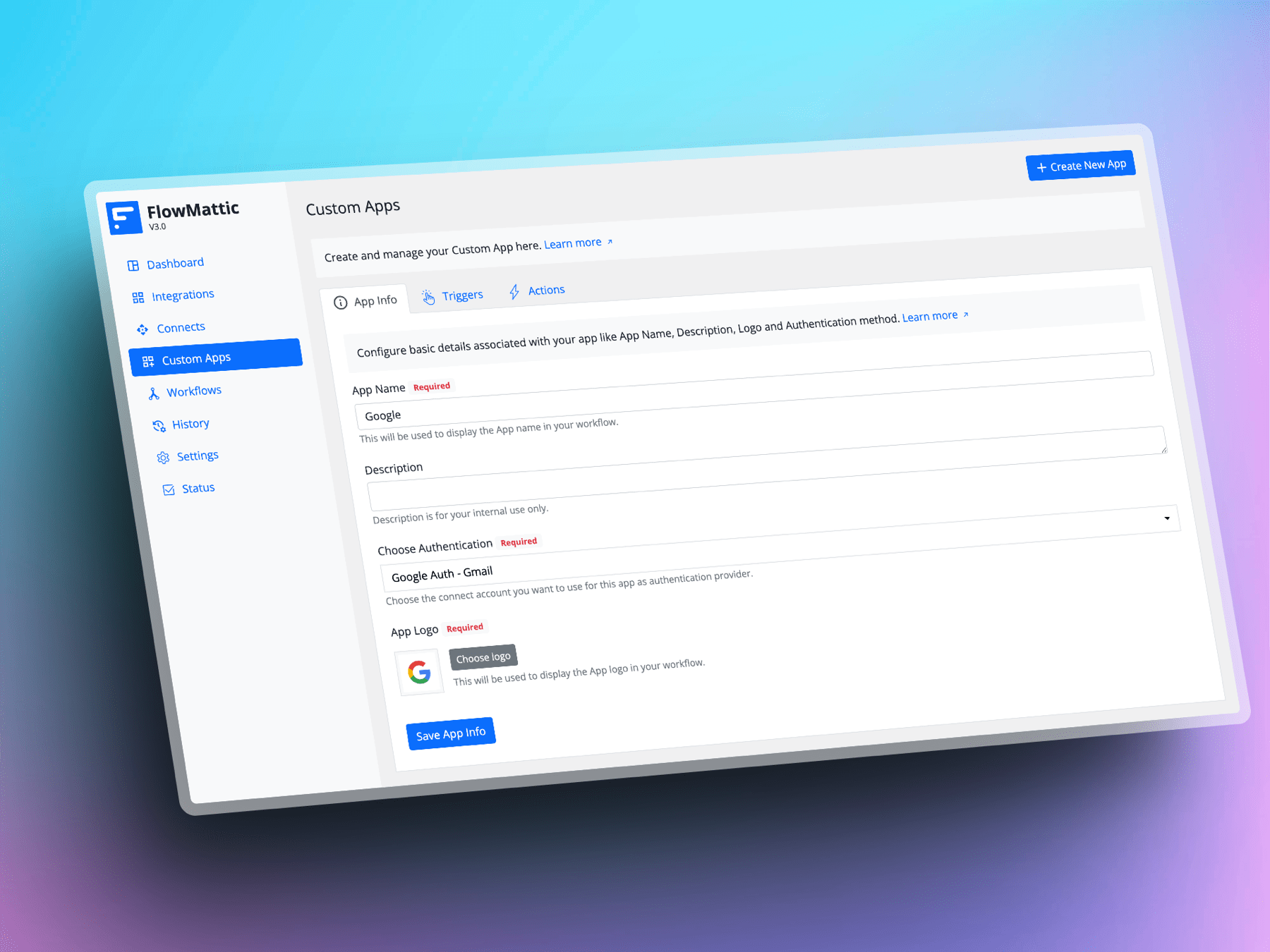
Triggers
In the realm of workflow automation, the trigger serves as the crucial first step that initiates the entire workflow process. Once the connected application transmits the data, the trigger swiftly initiates the workflow execution, guaranteeing seamless and efficient execution of the intended actions. Triggers are the driving force behind automation systems as they detect particular events or data modifications within an application and prompt the system to react in a streamlined and efficient manner, simplifying numerous tasks and operations.
This screen allows you modify the app information that is being displayed in your workflow editor while you're working with the trigger/action steps. In the current version of Custom App builder, we support the webhook based triggers only.
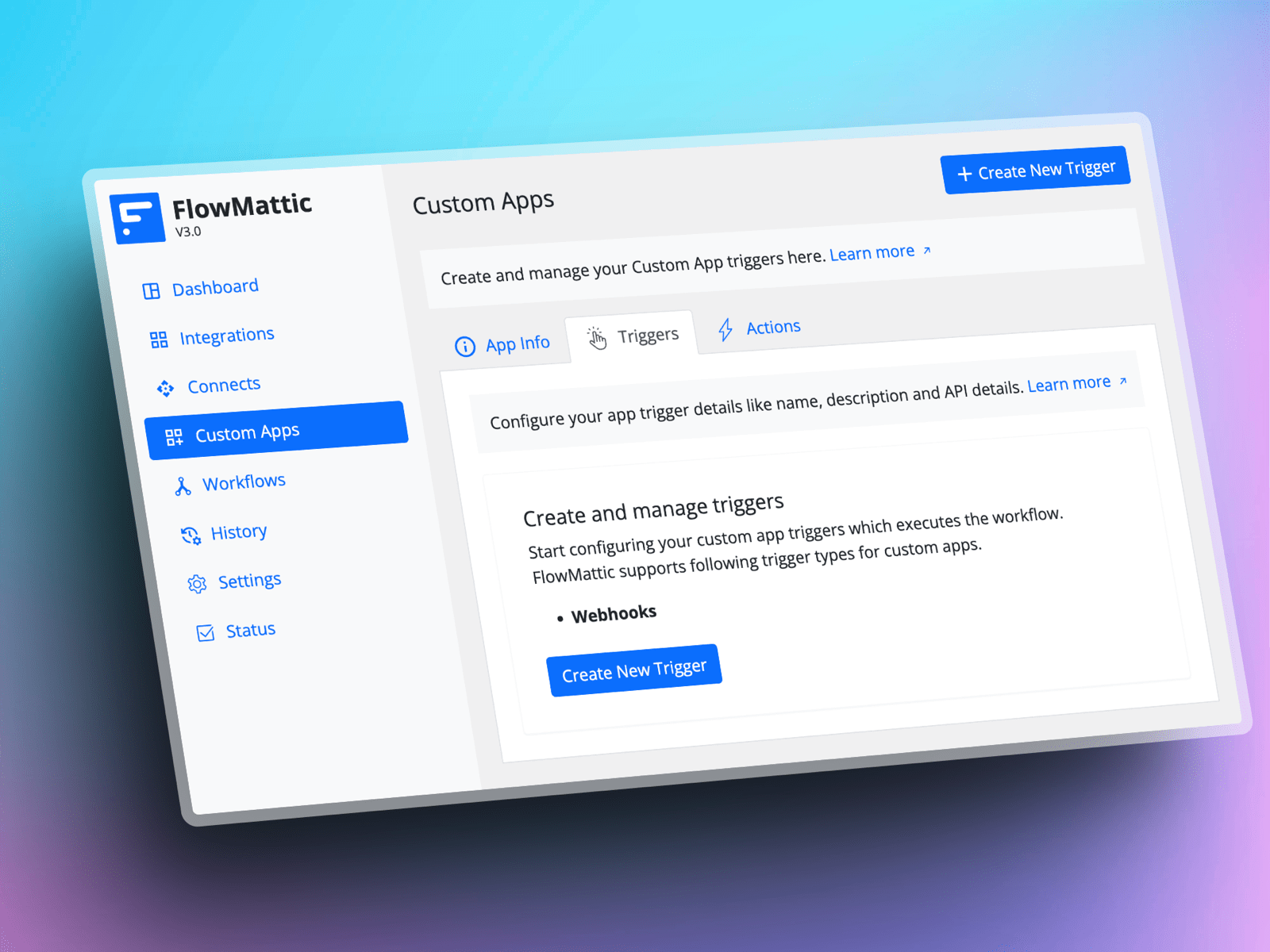
Actions
Action steps play a pivotal role in workflow automation by receiving data from the trigger and processing it with the connected application using APIs. By following these action steps, you can create an automated workflow that will smoothly execute each task and operation necessary for handling, transferring, or interacting with your data. The steps work in sequence, ensuring efficiency and accuracy throughout the process. By defining a series of action steps, users can create customized workflows tailored to their specific requirements, ensuring that each process is carried out efficiently and accurately.
Utilizing APIs, action steps communicate with various applications, enabling seamless data exchange and integration across multiple platforms. This connectivity allows businesses and individuals to automate complex tasks, streamline processes, and improve overall productivity. By combining the power of triggers and action steps, workflow automation systems provide an intelligent, adaptable solution for managing data-driven tasks, fostering a more organized and efficient work environment.
This screen allows you modify the app information that is being displayed in your workflow editor while you're working with the trigger/action steps. In the current version of Custom App builder, we support the webhook based triggers only.
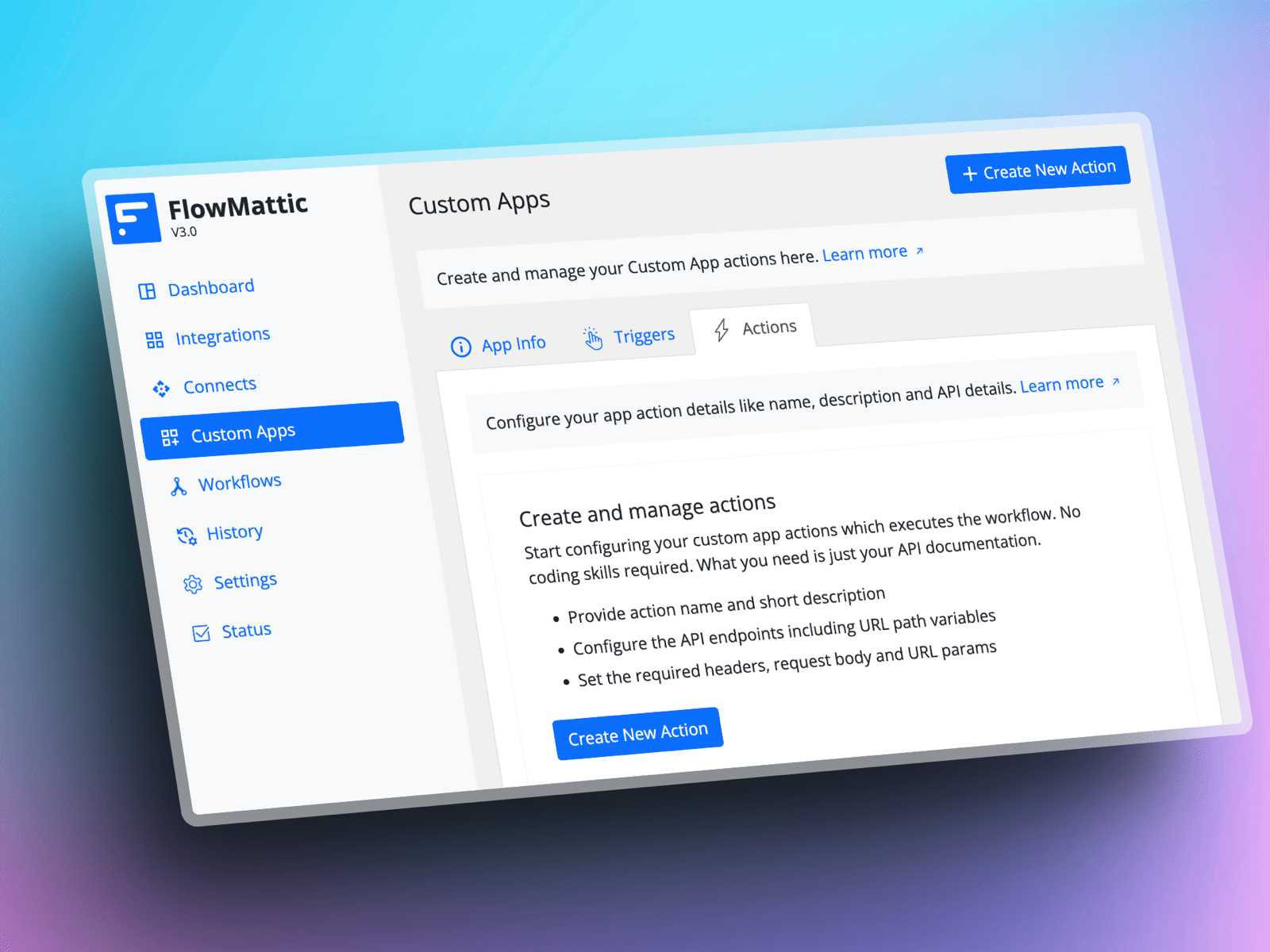
The custom app building process offers users a simple yet comprehensive approach to designing tailor-made applications to suit their unique needs. This straightforward process consists of three key steps that guide users in creating their ideal custom app:
-
Craft the Perfect Action Name and Description: Begin by assigning a clear, descriptive action name to your custom app, followed by a concise explanation of its purpose and functionality. This step ensures that users can quickly identify and understand the app’s role within their workflow. Action name is often depend on the API action event. Eg. If the API action event says “create_product”, action name sounds like “Create a new product” etc.
-
Configure API Endpoints and URL Path Variables: In the second stage, establish the API endpoints necessary for connecting and interacting with the target application. Define the URL path variables, ensuring that they accurately correspond to the required data points within the application. This step is crucial for seamless communication and data exchange between the custom app and the FlowMattic. Refer your API documentation for the same.
-
Define Headers, Request Body, and URL Parameters: Lastly, set up the required headers, request body, and URL parameters for each action step within the custom app. These configurations allow the app to send and receive data effectively, enabling smooth processing and execution of tasks. Properly defining these elements ensures that your custom app operates efficiently and accurately, maximising its potential within your workflow automation system.
By following these steps, users can effortlessly create custom apps that not only integrate seamlessly with their existing workflows but also provide a personalised and efficient solution to address specific challenges and requirements.