We are so excited to bring this update for you. FlowMattic 2.0 is all set to make your life easier while automating your workflows with routers and much more.
We’ve been working round the clock for the past few months to deliver this release for you, which I’m sure you all will be proud of. What’s new? Let’s find out!
#1 Routers
Yes, you read it right! FlowMattic 2.0 introduces the very popular and much awaited feature – Routers. When we launched FlowMattic, we had planned to deliver the routers before the end of 2022. However, with our dedication and passion, we’re able to make it around 4 months earlier than the promised timeframe.
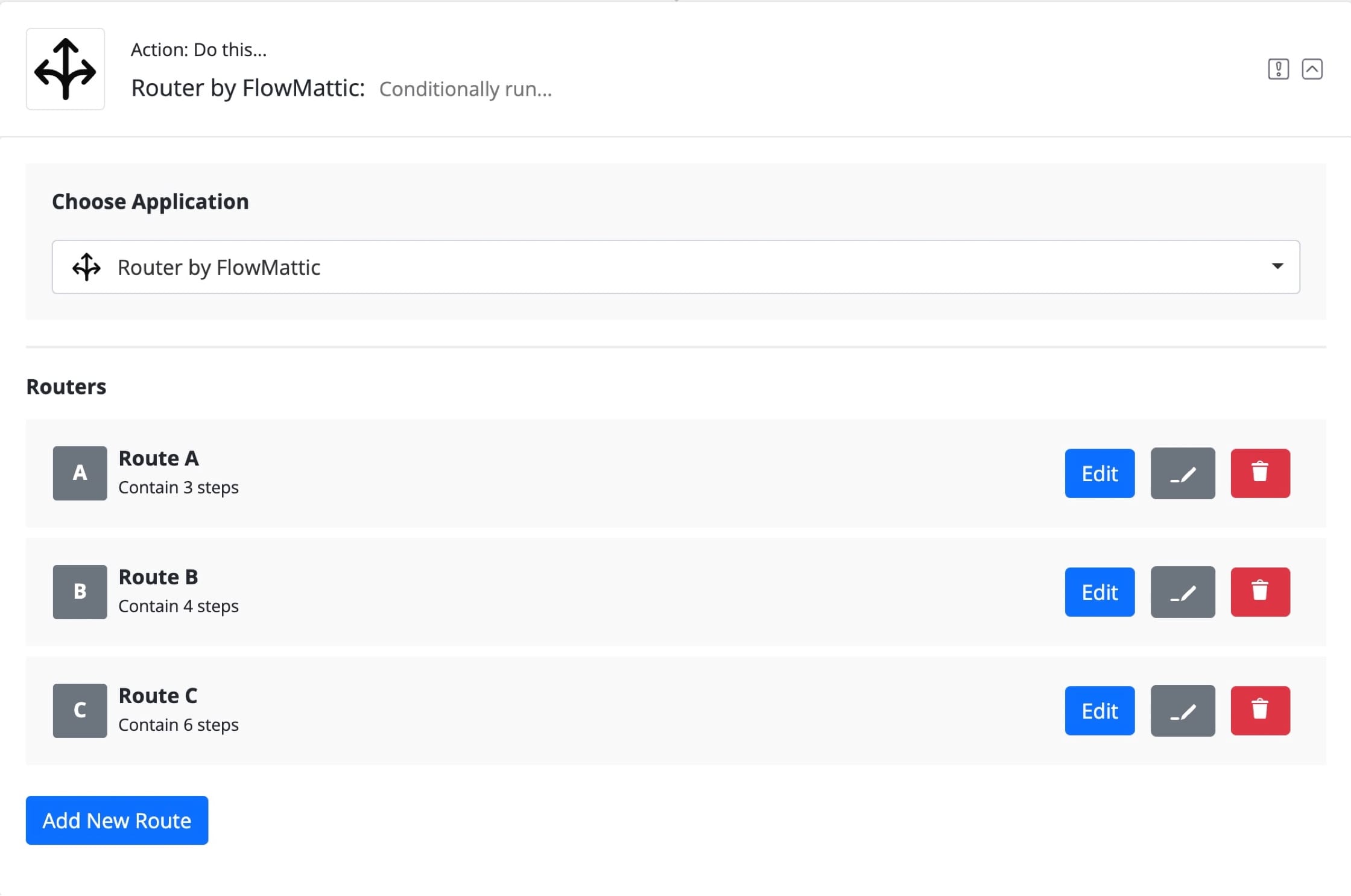
Where can we use routers?
There are many use-cases for routers. Specially, when you need to execute a set of actions based on the conditional input from either the previous steps or the trigger response, routers will help you. E.g. You can loop through your WooCommerce order using the Iterator module, using a router, check the data for different conditions, and add the order details to a different Google Spreadsheet based on the product ID.
Are there any restrictions for using a router?
Absolutely not! We developed the routers with the flexibility that you can use it anywhere in your workflow. Unlike Zapier or any other automation tool, we don’t restrict the number of actions (routes) inside the routers. You can have any number of required actions inside the router.
#2 Plugin Actions module
This is our new innovation that will help you connect any WordPress plugin. The plugin needs to provide action hooks to retrieve the data from a particular action in the plugin. You don’t need to wait for the integration with a particular plugin inside FlowMattic. If you have the action hooks documentation, you can just use the action hook name to trigger your workflow, and automate things based on the action fired by your respective plugin using the Plugin Actions module.
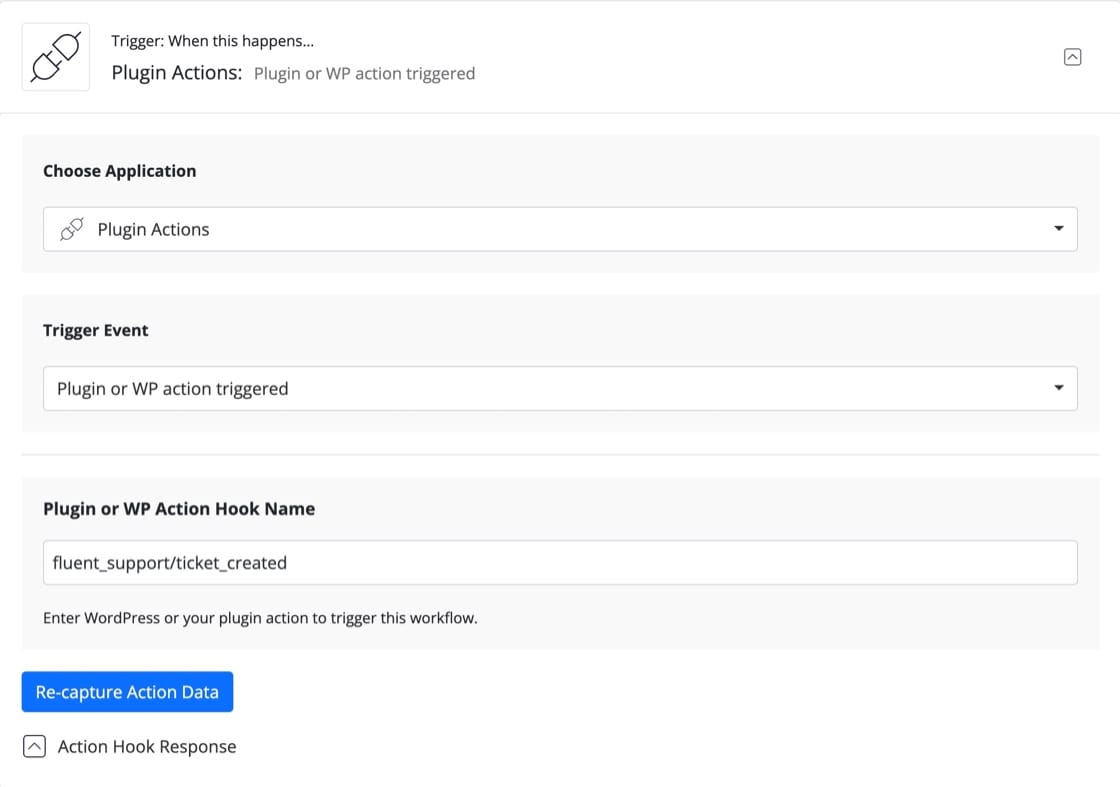
You can see in the above preview image, we used the action hook from Fluent Support plugin. When a new ticket is created in Fluent Support, your workflow will be triggered.
#3 Search in task history
The task history is where you can see all your recorded task executions. Sometimes, a task fails for some reasons, and you want to look into your history for particular data. This tiny feature will help you search through your task history for the search term you provide.
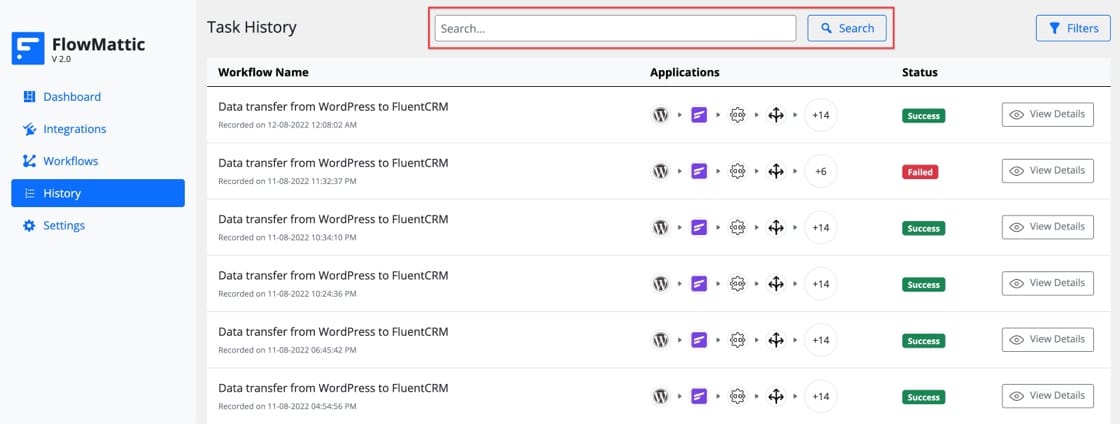
You can search for the response data received in any of the steps, or the apps used in the workflow.
#4 Re-execute workflow
Re-execute workflows when a task fails due to the invalid or incomplete response received from the app or the plugin you used in your workflow. We made it possible for you to re-execute that particular task by visiting the task history page and selecting the failed task. You can re-execute the successful as well unless required. If you want to alter the input from the trigger step to make the task execution successful, or check how it works with different input, you can alter the response before re-executing the task.
#5 Authenticate Incoming Webhooks
Webhook authentication is a unique feature FlowMattic provides. When any app requires you to authenticate your incoming webhooks for security reasons, this feature will help. With FlowMattic 2.0, you will be able to authenticate your incoming webhooks in two ways –
- Bearer Token
- Basic Authentication
When using the Basic Authentication method, you need to use flowmattic as username and the authentication key provided in your trigger as the password in your respective app to authenticate the request.
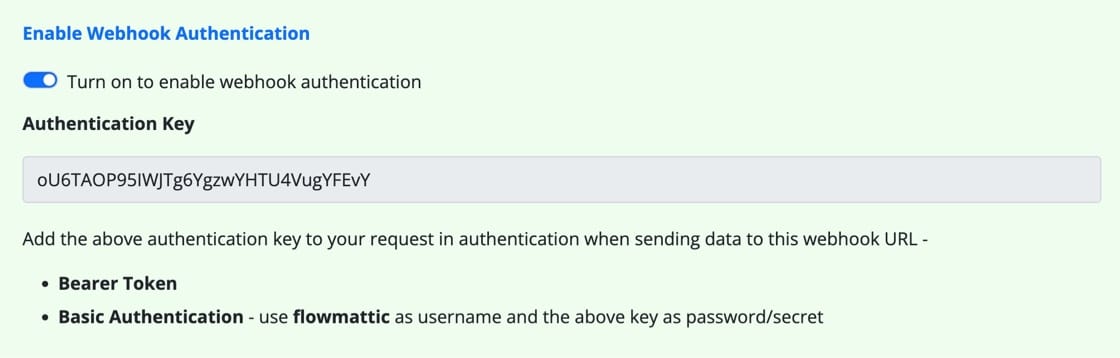
When authentication fails, you will receive the response as authentication failed with a status code as 401. Successful authentication will execute your webhook request, and trigger your workflow.
#6 Custom Response for Webhook App
This is really an interesting and much advanced feature for the webhook app. You can set the custom response message as per your requirements. Whenever an app requires a different response to validate the webhooks, you can do that with FlowMattic with no issues. Sometimes, it is just a word OK, sometimes, you need a custom formatted JSON data and so on.
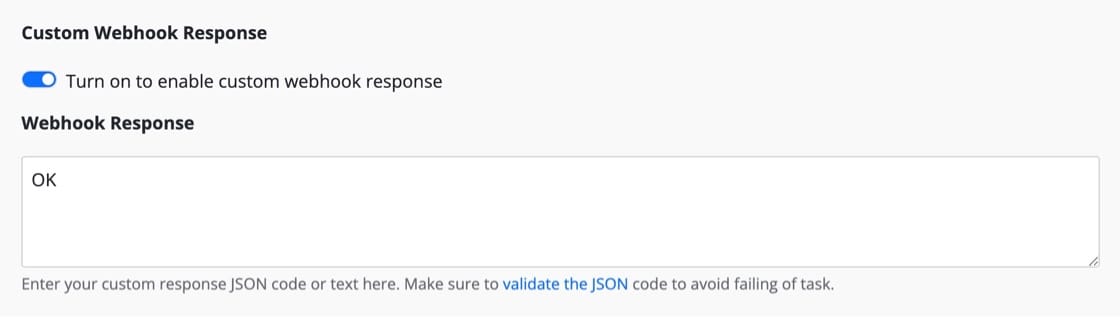
For advanced users, we also have added a filter hook – flowmattic_webhook_response, which allows you to modify the response as per the webhook data received. The filter gives you 3 variables to use in your function –
- Webhook response message
- Workflow ID
- Webhook captured data
You can modify the data based on any of the above. When you need to return the dynamic webhook response based on the input, you can simply use this filter in your child themes, functions.php file. Make sure to return the data in your function to avoid blank response for the webhook.
#7 One Click Workflow Clone
If you have ever required to clone your workflow to modify some steps and use as new workflow, or just doing tests with different actions, so instead of using the original workflow, you simply want to clone it. With FlowMattic 2.0, you will be able to clone your workflows with just a click. Go to your workflows admin screen and click the clone icon in the actions column, and done!
#8 Action Steps Description
Add some description for the action step explaining the use-case etc. for your own understanding, or when you are handling the workflow to someone, he will better understand what the particular action step does etc. This feature can be used as notes for your action steps.
#9 Simple Response for API
The API module was designed to display the parsed response by default, so you can just pick the data for any item in the response easily. Sometimes, the API response data has an array with line items, which you need for using with Iterator modules to loop through the data and perform advanced actions. With this option, you can get the data in advanced format, which parses the data and if an array is found in the response, it will convert it to a JSON string.
#10 Integrations Page Filters
With the huge library of integrations, it sometimes gets hard to find the integrations that are installed, core integrations, external integrations or the integrations having update available. However, this small change to the Integrations page will help you filter the integrations easily.
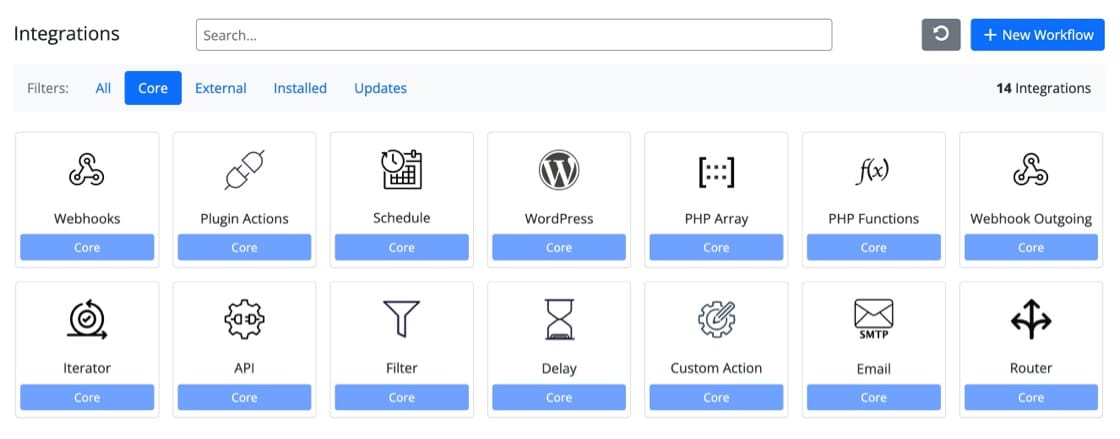
You can easily filter the integrations. On the right side of the filters panel, you will get the number of integrations when you apply the filter.
#11 Schedule Workflows Every x Minutes
FlowMattic 2.0 specifically added an option to the workflow schedule module, that allows you to schedule your workflow execution for every x number of minutes. You can now set your workflow to be executed every 5 minutes, 10 minutes or any number of minutes between 1 and 59 minutes.
#12 Autosave Feature
Autosave is an important feature of WordPress, so we added it to FlowMattic as well. FlowMattic will autosave your changes immediately, no matter if the workflow is Live or not. This will save your time in case something goes wrong; you won’t need to start from scratch. From trigger steps to actions, autosave works just fine. For the routers only, you need to save the route once, so the data will be updated in the respective route.
FlowMattic – User Dashboard Update
We have added the ability to remotely manage the site licenses to FlowMattic 2.0. Your user dashboard is also updated to show your active sites. You can also remove the sites you’re no longer using FlowMattic on. Just make sure the plugin is updated on the respected sites, as versions less than 2.0 does not support the license removal from remote, and the site will be back to your dashboard if you visit the FlowMattic admin page on the referenced site.
That’s not it. FlowMattic 2.0 has more to give!
Besides these features, we have added tons of other improvements and bug fixes to the 2.0 release to make your automation experience as smooth as possible. Checkout the changelog for more info.
Offer for you
We’ve been working hard to get this release out for you. This will be a game changer for your automations. Automate your workflows and save your valuable time to spend with your loved ones.
If you have not started automating yet, get started today with 20% OFF for the special occasion of FlowMattic 2.0 release. Use the coupon code FLOWMATTIC20 during checkout to benefit from this limited time offer on top of the limited time discounted annual pricing. Offer valid till 20th Sept. 2022.
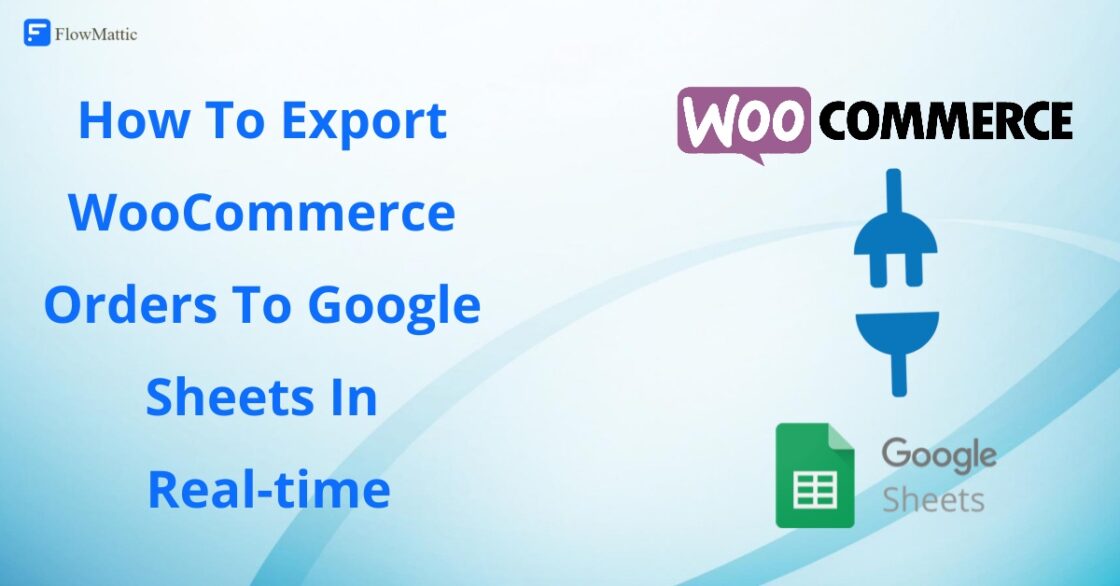
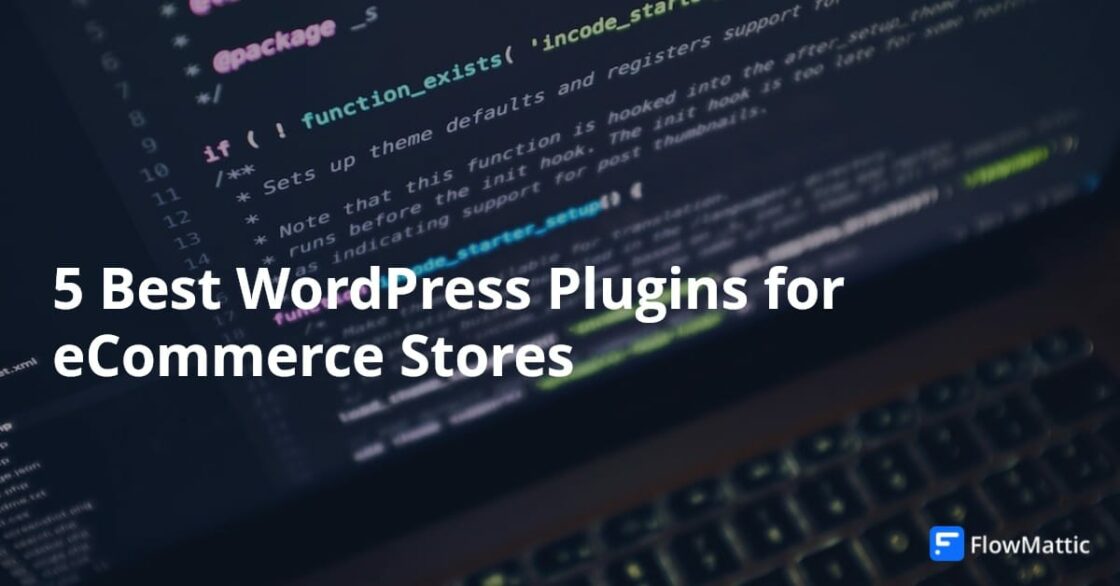
Thanks for your blog, nice to read. Do not stop.